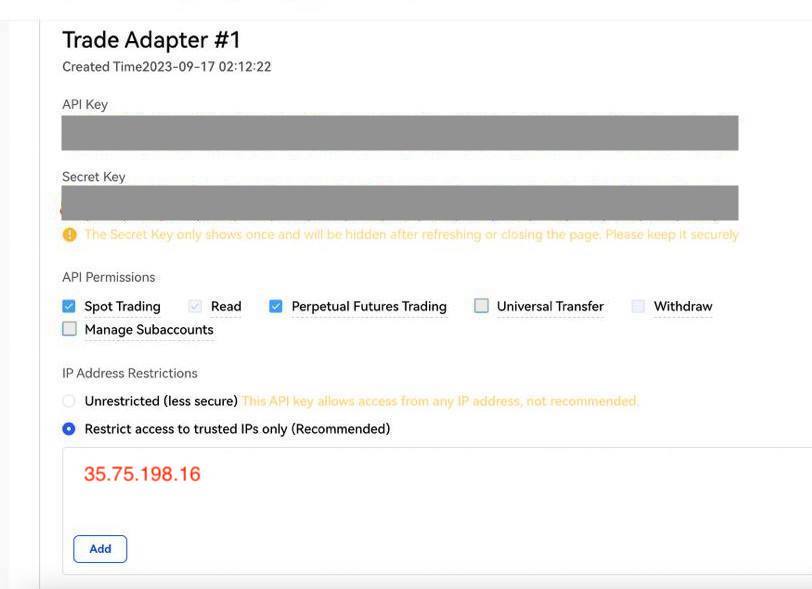In case of any issues or suggestions please contact TradeAdapter Support Team:
Contact Support Team
Create BingX API Key
Video Instruction
STEP 1. Choose "API Managed" from the main menue
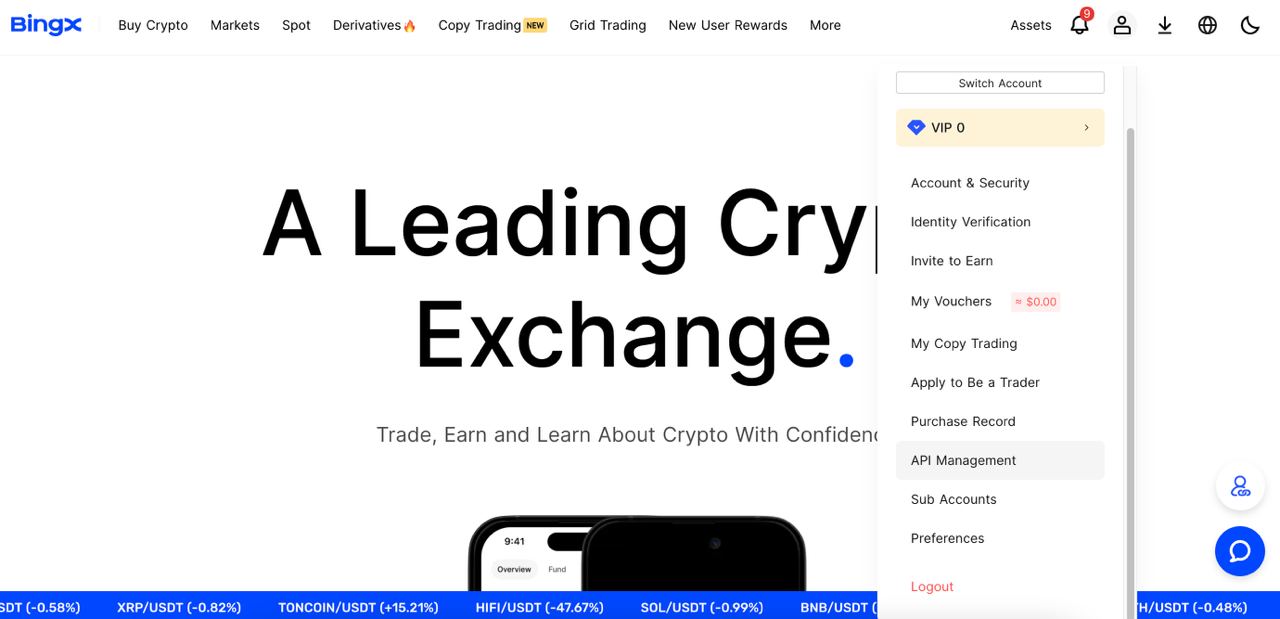
STEP 2. Press "Create API" button
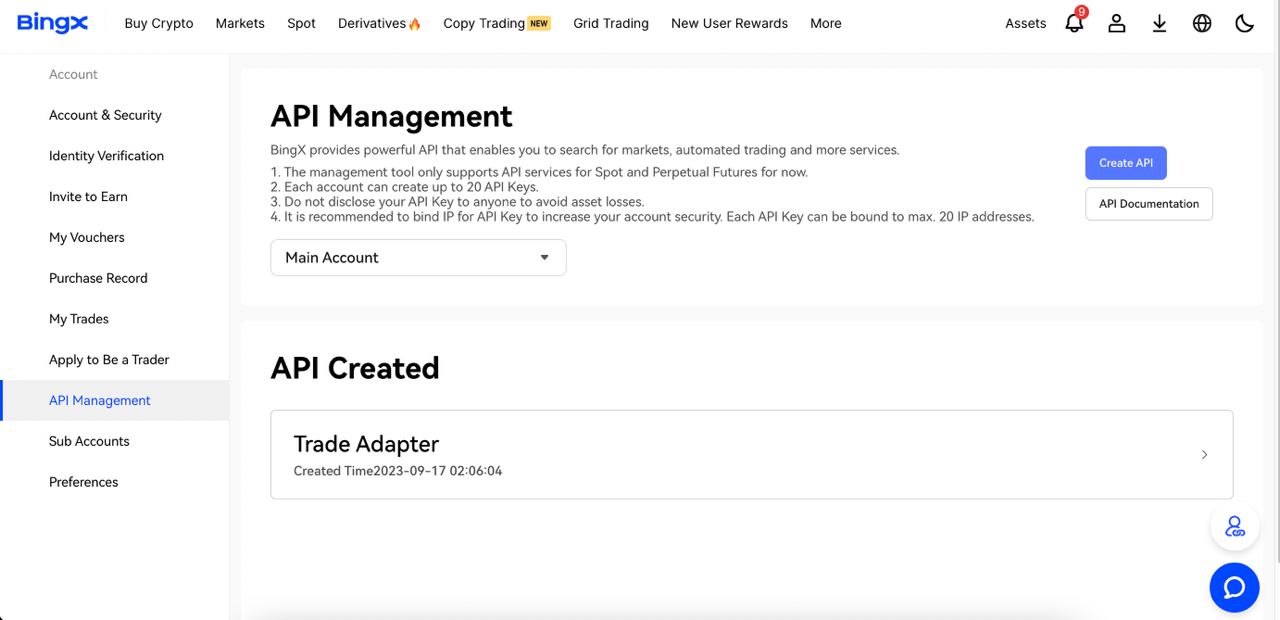
STEP 3. Choose the name for the API Key
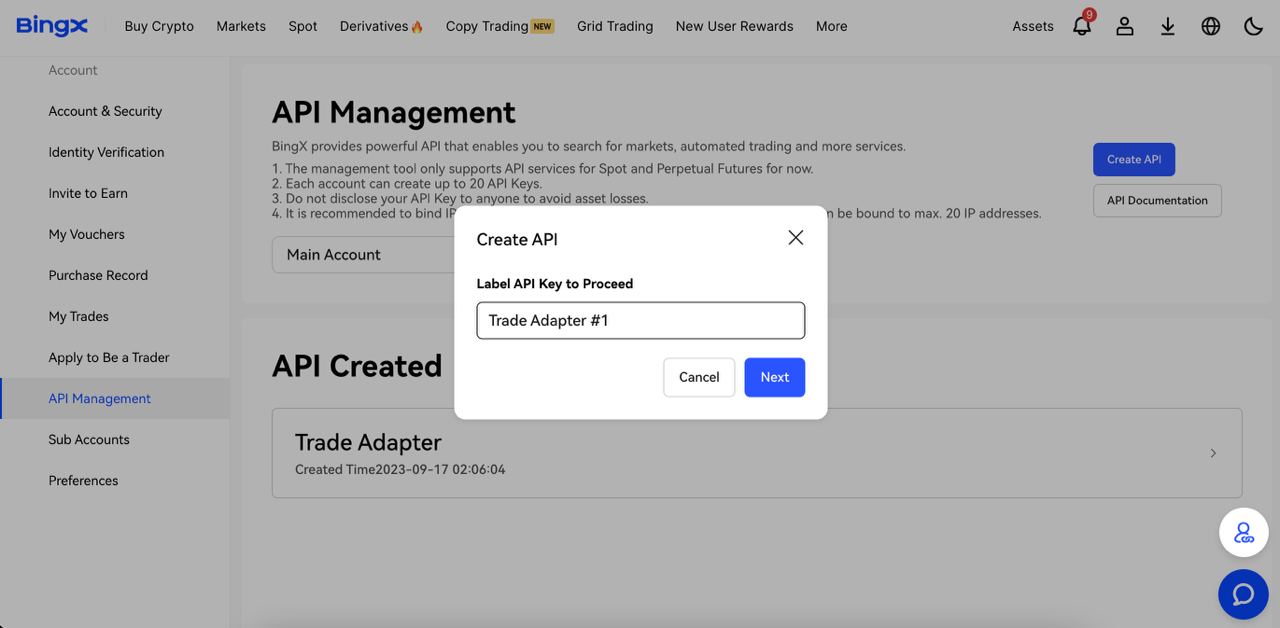
STEP 4. Complete Two-factor authentication
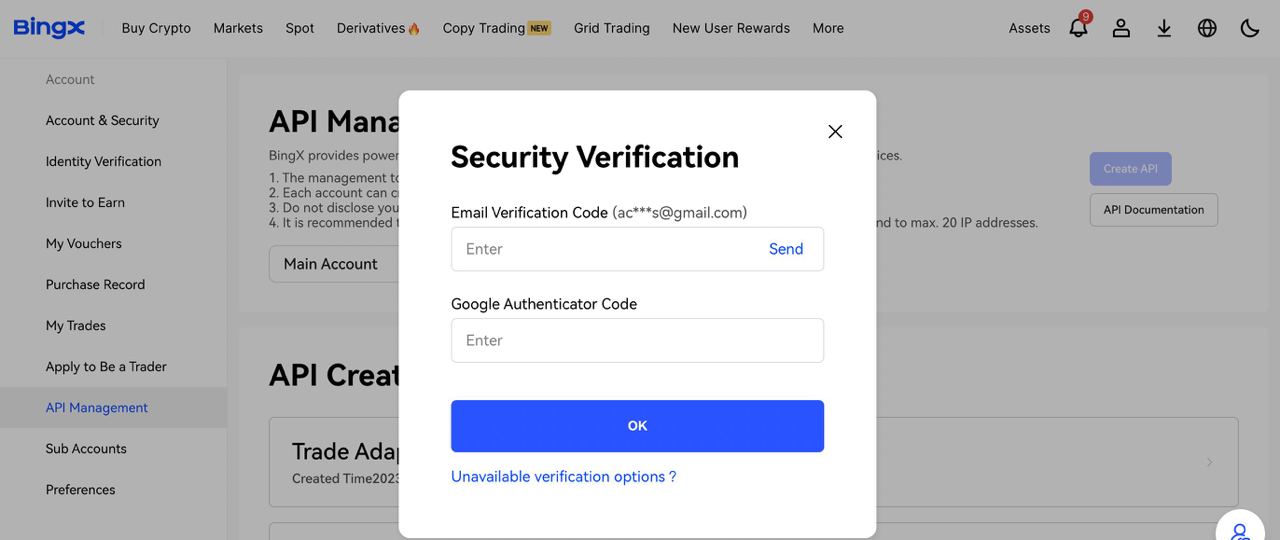
STEP 5. Configure new API Key
Save API Key and Secret in the safe space, you will need it to use to configure Trade Alerts.