Connect TradingView to OANDA Broker
1) Upload your Trading Strategy to the TradginView and Add it to the Chart
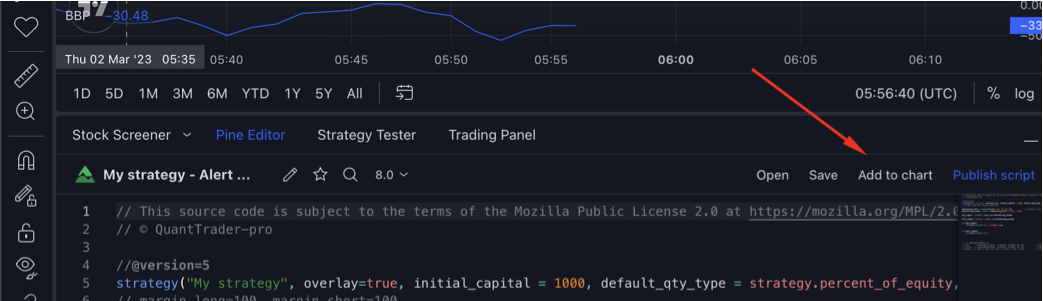
2) Go to the "Strategy Tester" and press to Alarm icon
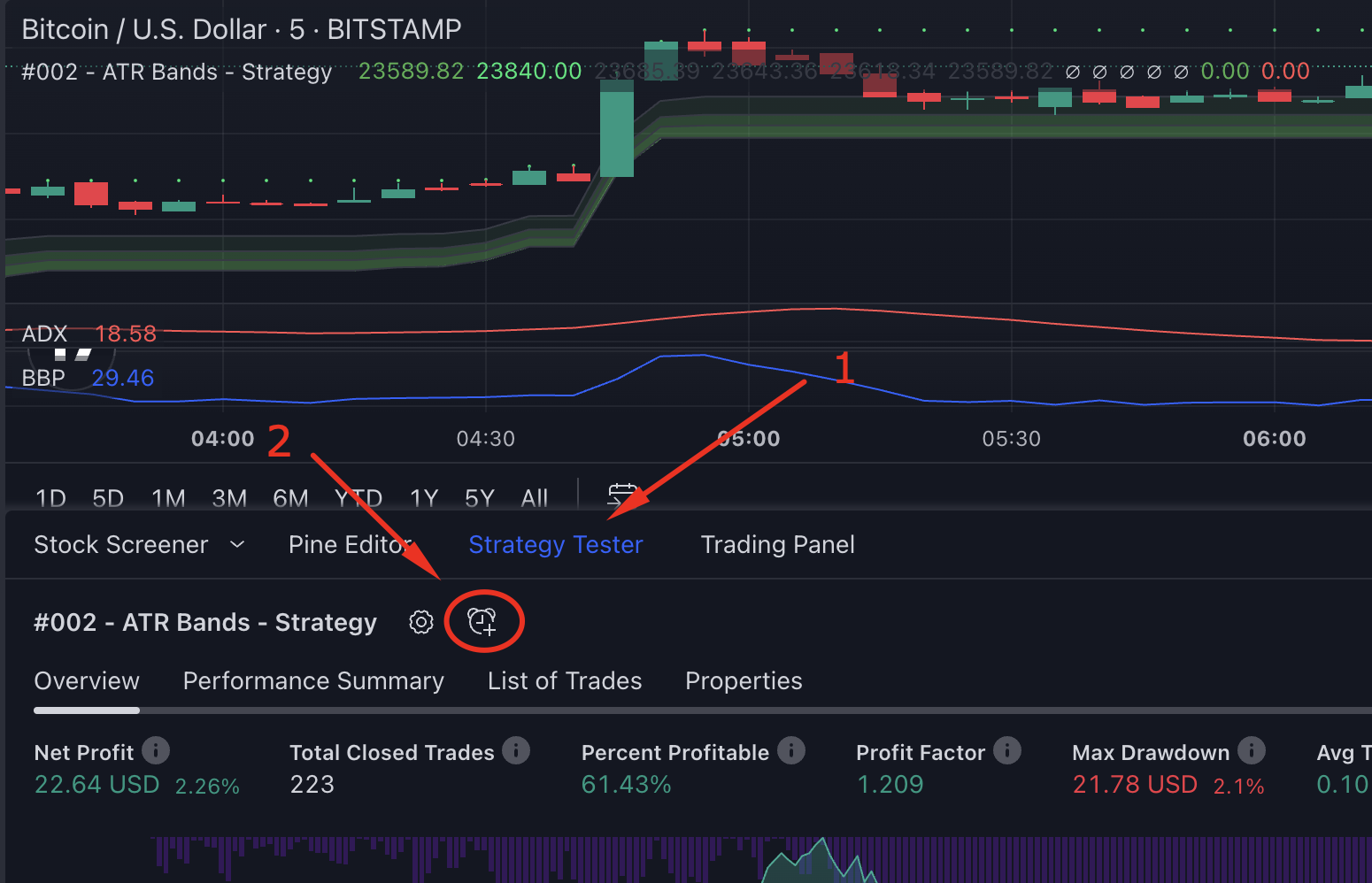
3) In the "Setting" page paste TradeAdapter "Message" and update parameters
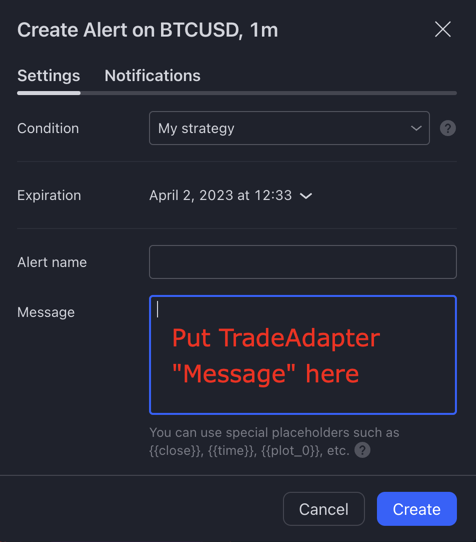
TradeAdapter "Message":
{
"tradeadapter_key": "PUT YOUR TRADEADAPTER KEY HERE",
"oanda_user_id": "PUT YOUR OANDA USD ID KEY HERE",
"oanda_api_token": "PUT YOUR OANDA API TOKEN HERE",
"time": "{{timenow}}",
"exchange": "{{exchange}}",
"ticker": "{{ticker}}",
"position_size": "{{strategy.position_size}}",
"order_action": "{{strategy.order.action}}",
"order_contracts": "{{strategy.order.contracts}}",
"order_price": "{{strategy.order.price}}",
"order_id": "{{strategy.order.id}}",
"market_position": "{{strategy.market_position}}",
"market_position_size": "{{strategy.market_position_size}}",
"prev_market_position": "{{strategy.prev_market_position}}",
"prev_market_position_size": "{{strategy.prev_market_position_size}}"
}
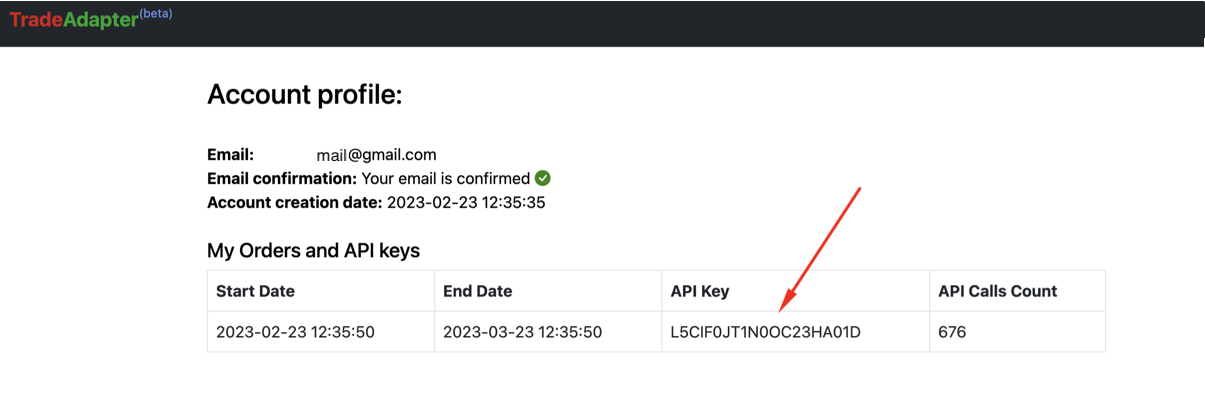
OANDA User ID and OANDA API Token you had to get on the previous step /oanda_create_account
Your Alarm Settings "Message" should look like this now:
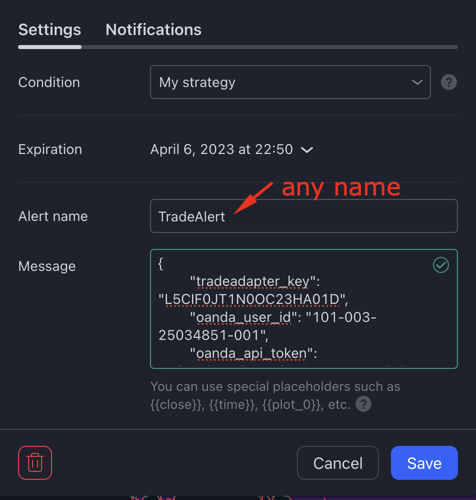
4) Go to "Notifications" alarm tab-page and update Webhook URL
for Demo account
https://tradeadapter.com/api/oanda/demo_order
for Real account
https://tradeadapter.com/api/oanda/real_order
Demo:
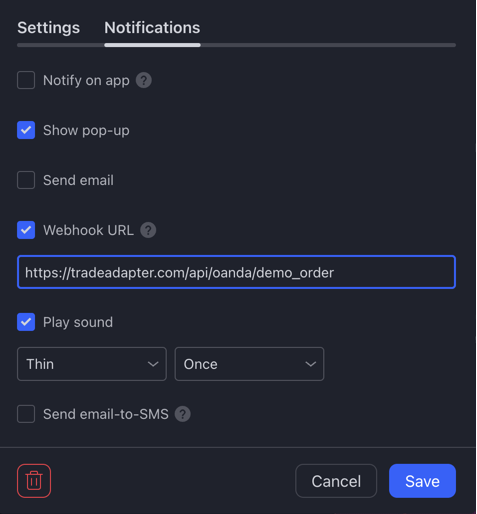
|
Real:
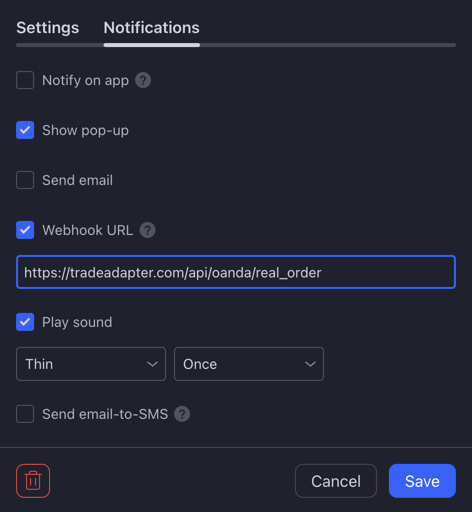
|