In case of any issues or suggestions please contact TradeAdapter Support Team:
Contact Support Team
TradingView Capital.com API
To send Alerts from TradingView to TradeAdapter now you can use two options:
WebHook URL (if you have TradingView PRO/PRO+ account)
"Email Alert" integration if you are using TradingView Basic plan.
How to setup "Email Alert" integration
TradingView Alert Configurations Step by Step:
[link]STEP 1. Add Trading Strategy to the TradingView
1.1 - Go to "PineEditor" tab page and write new or copy/paste existing trading strategy.
1.2 - Press "Add to chart" trading strategy to your trading panel.
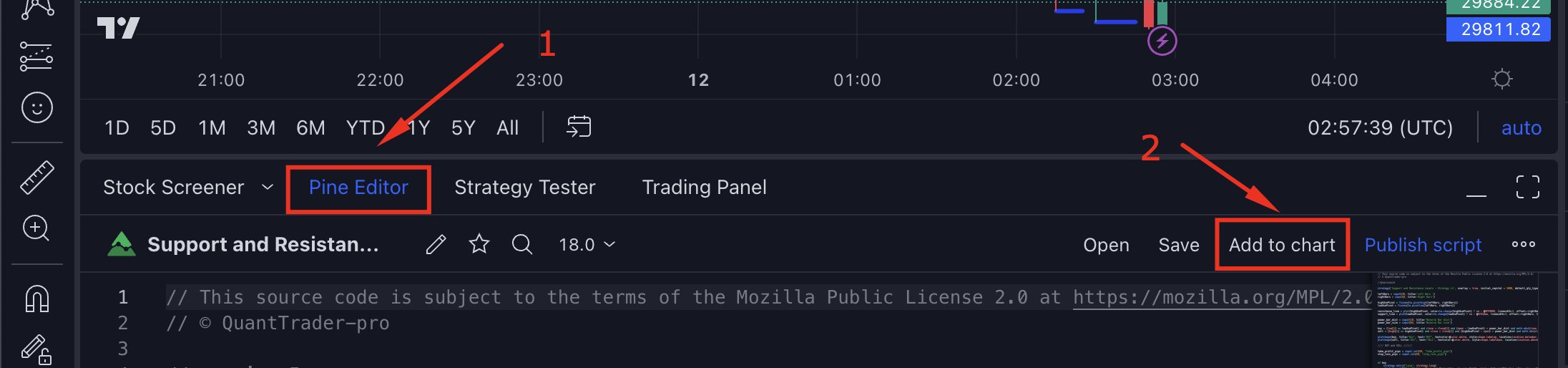
STEP 2. Creat Alert for TradingView Strategy
2.1 - Go to "Strategy Tester" tab page to check Trading strategy performance.
2.2 - Press "Add Alert" to create Alert for your Buy/Sell signals.
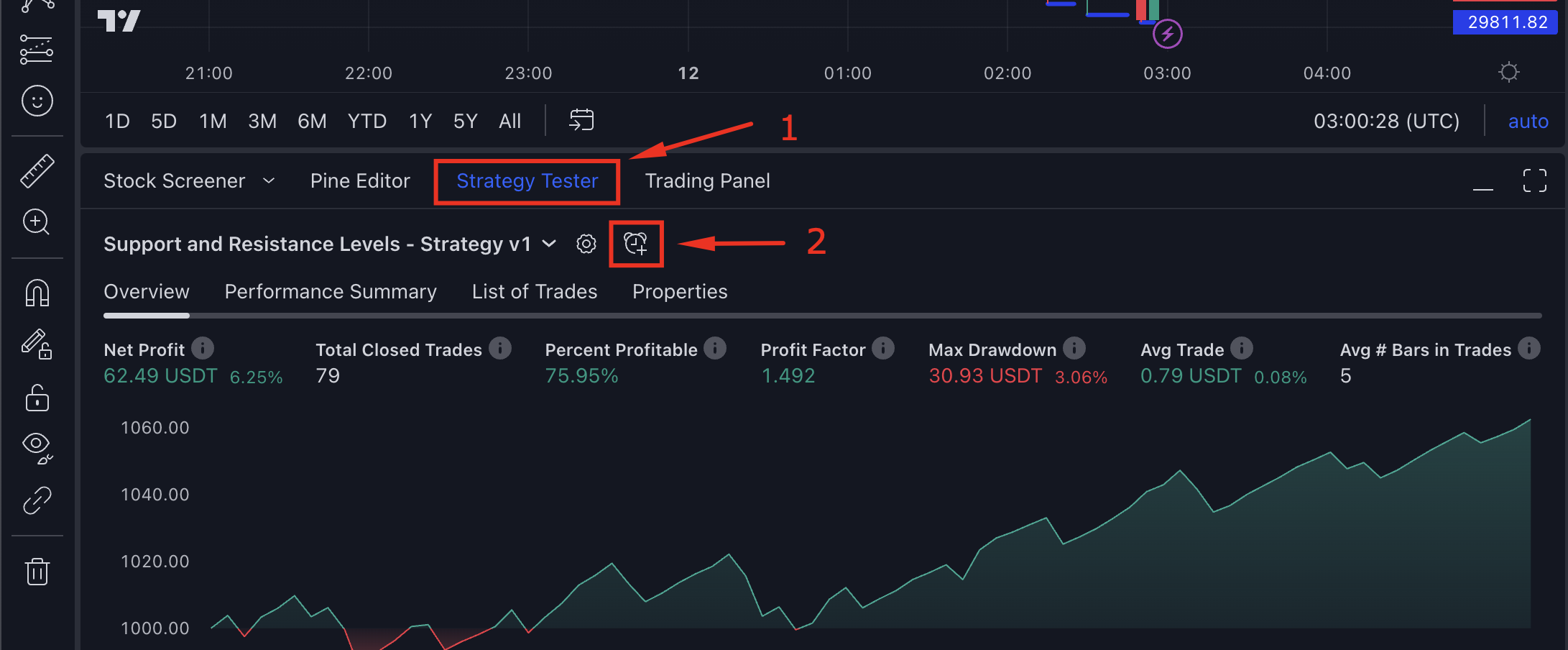
STEP 3. Configure TradingView Alert using "Message" and connection using "WebHook URL" or "Email Alert"
3.1 - Paste "Message". You should get green mark when you enter the Message in TradingView Alert:
3.2 - Paste "WebHook URL" or Select "Send plain text" option.
To send Alerts from TradingView to TradeAdapter you can use WebHook URL (if you have TradingView PRO/PRO+ account) or you can use EMail integration if you are using TradingView Basic plan.
Instructions how to setup Email Alert integration you can find here: How to setup "Email Alert" integration
Message:
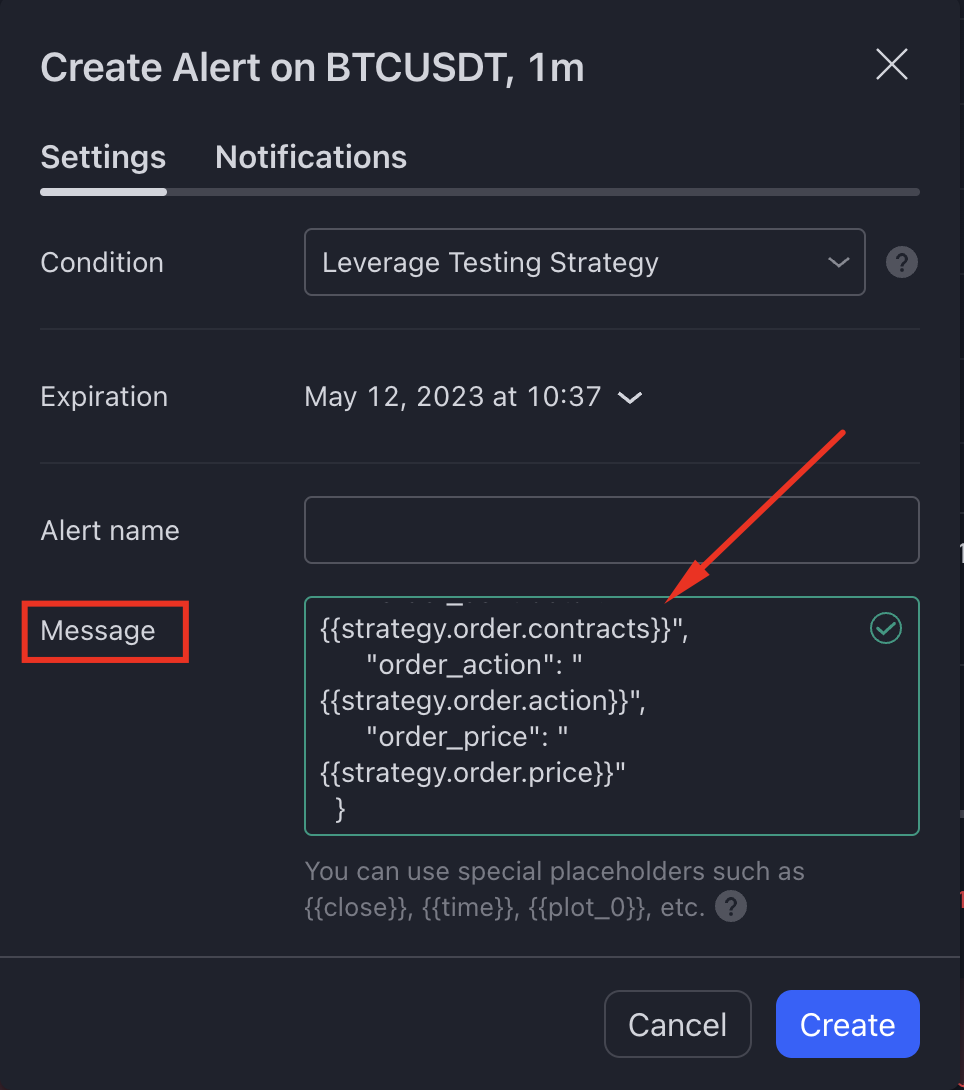
|
Select Webhook URL or "Send plain text" option (Depends on your TradingView plan) 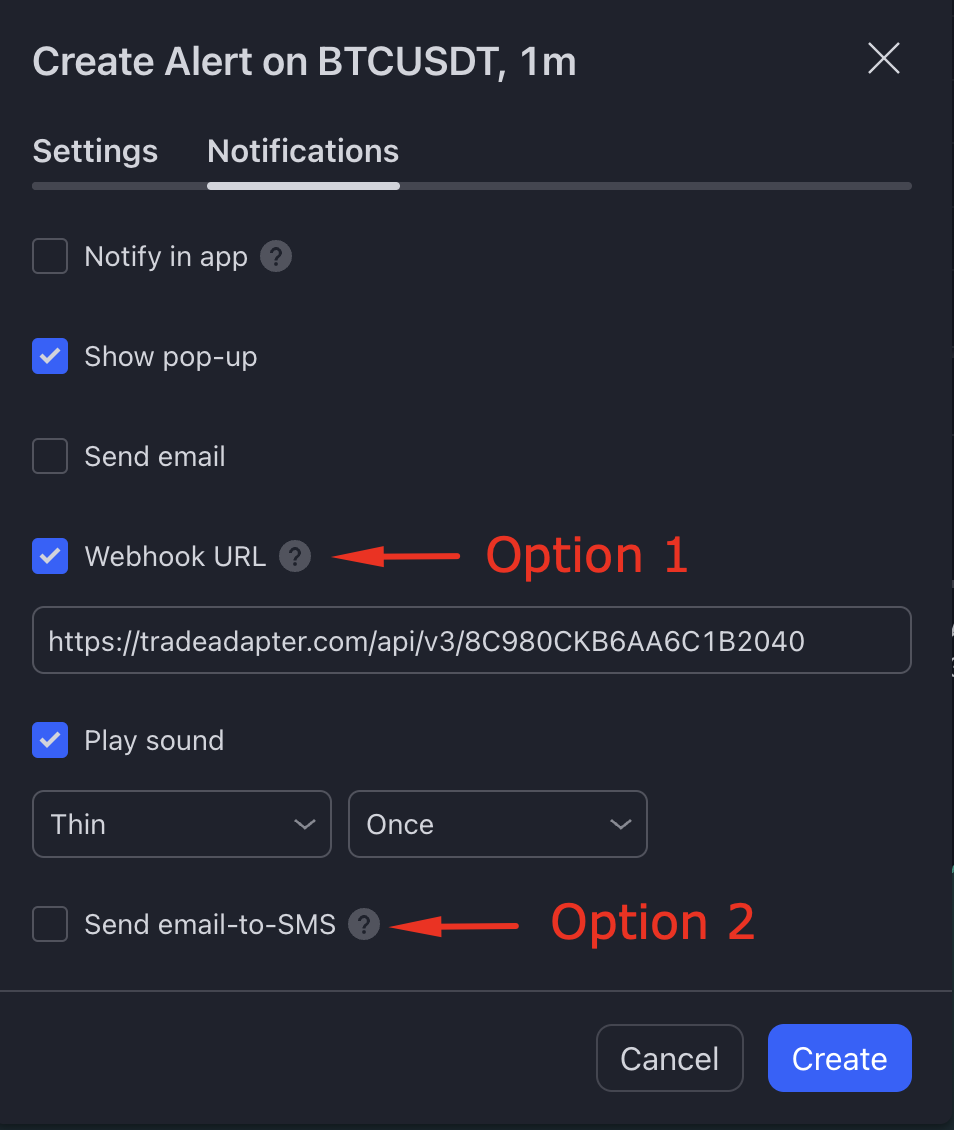
|
IMPORTANT: You need recreate TradingView Alert each time you change parameters of your PineScript Strategy.
TradingView Alarm "Message" and "WebHook URL"
Configure TradingView Alarm "Setting" page with following "Message" and Webhook URL.Webhook URL:
Your TradeAdapter KEY you can find in your Profile Page: https://tradeadapter.com/profile
https://tradeadapter.com/api/v3/"PUT YOUR TRADEADAPTER KEY HERE"
For example, your WebHook URL should look like: https://tradeadapter.com/api/v3/L8CIF0JT1N0RC23KA01D
For the security reasons we are highly reccomend you to create dedicated password for the API key, and not use the same account password for the integrations with TradeAdapter.com
"Message":
Update fields highlighted by red. The rest keep as is, as they will be filled automatically by TradingView during Alarm execution. You can use Message Generator to Generate the TradingView message based on your parameters.
{
"broker_email": "PUT YOUR CAPITAL.COM EMAIL HERE",
"broker_api_key": "PUT YOUR CAPITAL.COM API KEY HERE",
"broker_pass": "PUT YOUR CAPITAL.COM API KEY PASSWORD HERE",
"real_order": "Yes / No",
"order_type": "Market / Limit",
"order_market": "stock_forex",
"exchange": "capital_com",
"account_id": "default",
"ticker": "{{ticker}}",
"time": "{{timenow}}",
"order_contracts": "{{strategy.order.contracts}}",
"order_action": "{{strategy.order.action}}",
"order_price": "{{strategy.order.price}}"
}
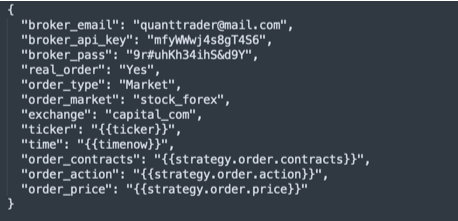
IMPORTANT: You need recreate TradingView Alert each time you change parameters of your PineScript Strategy.